Grok launches Workspaces!
Now featuring: File uploads
Custom instructions
Multi-turn memory
ChatGPT Projects now has a serious competitor.
Grok launches Workspaces!
Now featuring: File uploads
Custom instructions
Multi-turn memory
ChatGPT Projects now has a serious competitor.
OutdoorOfficeCulture – Arbeiten neu gedacht!
Meine Session beim #BusinessCamp #Bonn zeigte: Die #ZukunftDerArbeit braucht neue Umgebungen! Wir erkundeten, wie #Outdoor #Workplaces Kreativität & Produktivität fördern – z.B. vom eiskalten 1to1 in Finnland
#OutdoorOffice #Workspaces beweisen: Arbeit geht auch jenseits der vier Wände – von Parkbank bis Outdoor-Hideaway.
Danke an alle beim #BizBonn25!
Wer hat’s schon ausprobiert?
I recently discovered Foresight, a pretty neat #GNOME Shell extension, where it "automagically" opens Activities on empty workspaces.
I've been using for a few days, I can't live without it now 
I don't use extensions on GNOME (except GSConnect) but now for me it's a must have.
Kudos to @pesader for this!
Have decided to give #ZenBrowser another go, but with conditions:
In case anyone wonders, this [temporary?] change from my hitherto daily  [#FirefoxNightly + #Sidebery + #uBlockOrigin + #FirefoxSecondSidebar] has nothing to do with the recent global #FUD wrt Mozilla's #TOU / #EULA, but instead is due to the aesthetic pleasantness of
[#FirefoxNightly + #Sidebery + #uBlockOrigin + #FirefoxSecondSidebar] has nothing to do with the recent global #FUD wrt Mozilla's #TOU / #EULA, but instead is due to the aesthetic pleasantness of 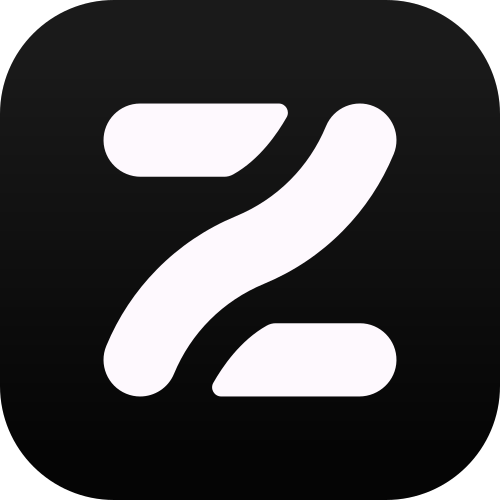 & the desire to use its #SplitTabView #TabSplitView #TabPaneView; two undeniable advantages over Nightly.
& the desire to use its #SplitTabView #TabSplitView #TabPaneView; two undeniable advantages over Nightly.
* the Zen subreddit is full of users posting that Zen spontaneously lost all their tabs, or all their pinned tabs, or all their unpinned tabs. In my own past months of using Zen with its native #Workspaces & tabs, it also happened to me, twice, & it is most exasperating.
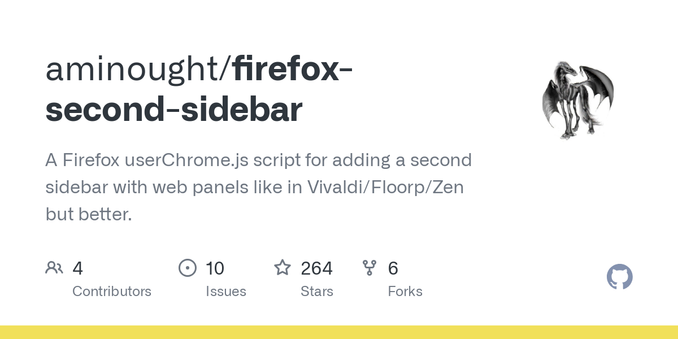
@nekohayo Sigh.
Firefox's reputation is in ashes
Only in the minds of peeps more influenced by #FUD than facts.
tab workspaces (a.k.a. tab groups
Workspaces are not the same as tab groups. #FirefoxNightly has had viable native #TabGroups now for several weeks [for both H & V tab arrangements], but still has no #Workspaces. If you want actual proper literal Workspaces, you need to use any of Vivaldi, #Floorp, or #ZenBrowser. However, be aware:
New week, fresh workspace… or are we carrying last week’s tab chaos into Monday morning? ️
My usual daily tech reading includes subreddits for 
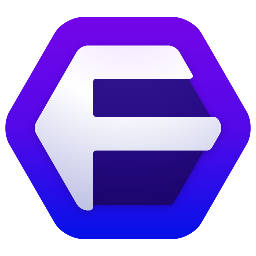 &
& 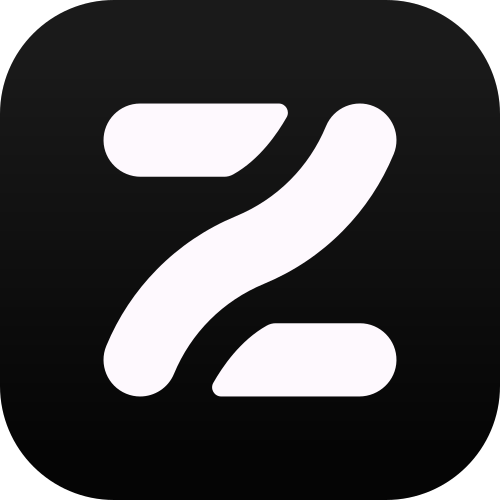 & it continues to amaze me the number of sillies who simply don't comprehend the difference between #Containers, #Workspaces, & #Profiles, yet do not let that ignorance hold them back from dispensing uselessly incorrect advice. Peeps is sooooo weird.
& it continues to amaze me the number of sillies who simply don't comprehend the difference between #Containers, #Workspaces, & #Profiles, yet do not let that ignorance hold them back from dispensing uselessly incorrect advice. Peeps is sooooo weird.
"g.co, Google's official URL shortcut (update: or Google Workspace's domain verification, see bottom), is compromised. People are actively having their Google accounts stolen."
https://gist.github.com/zachlatta/f86317493654b550c689dc6509973aa4
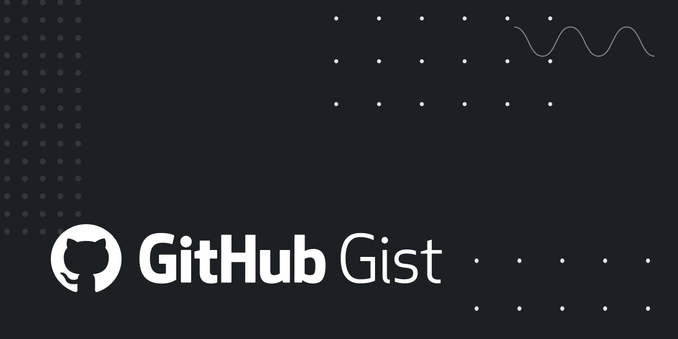
I have #LinuxMint 22.1 installed now. No major issues. Searched for my backup browser, #Vivaldi, in the Software Manager, and got "No matching packages found." So grabbed the deb from their site, and when I go to install it, I get a popup saying "This package is available in the repositories." Yeah.
Then when I did install Vivaldi, it wouldn't sync to my account. The username and passwords worked, but no bookmarks or extensions and such transferred over. Ah well, I allow for such in the fresh installs I do on alternating SSDs with each new release, and have screenshots of my extension page, and exported bookmarks and such, so I can reconstruct it.
No further regressions in the colored emojis that went sour in v21. I dislike the new OSD for changing #workspaces. Turned that off and am letting the Workspace Grid applet display a 3×3 grid on the panel. Works fine, though I wish it were as bright as the icons beside it, not dark-grey on near-black in dark mode.
In Wilma, PrintScr didn't work for Screenshot, but I was able to re-assign its combinations to Pause. In #Xia, "show the workspace selection screen" does nothing with its default Alt+F1 shortcut or any other key combo I try, but I found online how to assign a Custom Shortcut to make Alt+F1 give a dbus-send command to ShowExpo, and that works now.
Also, while Ctrl+Alt+Right and Ctrl+Alt+Left allow me to move within the 456 row, Ctrl+Alt+Down and Ctrl+Alt+Up don't get me to the 123 or 789 row, despite being turned on in Workspace Grid, and cleared from their normal meanings in Keyboard Shortcuts. Odd, but I use Ctrl+Alt+Num[1–9] anyway.
Thousands of widely-used public workspaces are leaking data
Many organizations using Postman workspaces are putting their data at risk
https://www.techradar.com/pro/security/thousands-of-widely-used-public-workspaces-are-leaking-data
Milk Jar Candle Co. lights up Calgary with inclusivity
A local company in Calgary that creates candles is paving the way for inclusivity in workspaces. One third of Milk Jar's employees have intellectual or physical disabilities.
#inclusivity #workspaces #Calgary #Canada #Features #MilkJar
https://globalnews.ca/news/10917058/milk-jar-candle-co-calgary-inclusivity/
Looking to get better insights in your #Amazon #WorkSpaces deployment from the AWS Console? Well the man I look up to most in this space (not just due to his height) just shared something with the AWS EUC Community that I think you should check out. Thanks Andrew Wood, enjoy the weather up there! https://community.aws/content/2q8DJf5eMssuEIxEqvBRReWSt1q/enriching-amazon-workspaces-data
Tip #612
Add emojis to your Workspaces that reflect their contents.
When you create a new workspace, you can select an icon for it from one of Vivaldi’s presets or from a small selection of emojis. But your options aren’t limited to the 20 emojis you see in the menu, you can use any common emoji to decorate your Workspaces.
To add a custom emoji:
A while ago, I posted about #kde and a #kwin script that adds temporary desktops. I’ve been a regular #gnome user since gnome 40 and loved how it handled #workspaces. This script almost replicated that Gnome #workflow, but it was missing one thing: in Gnome, you always have at least 2 desktops, and new ones are created as you fill up the existing ones. I’ve now added that feature to the script.
https://github.com/Ubiquitine/temporary-virtual-desktops/pull/5/files
And this is how it looks
What is the current state of #workspaces in #TYPO3? Can they now be used in v12/v13 or is it still better not to use them at all?
#FollowerPower #Question #Community #TYPO3workspaces #CMS #Content #ContentManagement
AWS Workspaces app broken on macOS Sequoia and the iPad…
#AWS #Workspaces #sequoia #ipad
Why do #office #workspaces so often seem ill-adapted to basic human needs? It often looks like the #backrooms
Is the aim to get people to play a robot role-play?
That alone is an excellent reason to be self-employed!
I move from one #workspace to the next in #LinuxMint #Cinnamon with Ctrl+Alt+2 (or any NumPad number, whether NumLock is on or off). It bothered me a bit that the #numpad put 1-2-3 at the bottom and 7-8-9 at the top, but the Workspace Selection Screen (Alt+F1) did the reverse.
Then I realized I could assign the keys to switch to #workspaces "incorrectly", so Ctrl+Alt+3 switched to Workspace 9, for example. I could also relabel the workspaces "incorrectly" to make what is internally Workspace 9 show up as Workspace 3.
So now I've made a note in my setup file, and when I install a new version of Linux Mint every six months, a few minutes changing #keyboard #shortcuts will make everything appear and work logically, even if it's all a lie internally. #ScreenshotSaturday